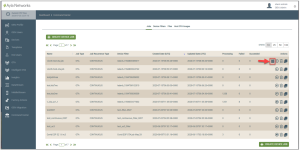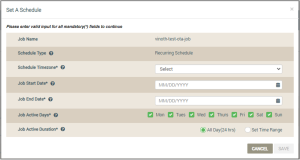Set a Schedule
This dialog box is used to configure a recurring schedule for an existing ICCIoT Command Center job. The Schedule feature eliminates the need for any user interaction once the OTA job is activated. Your job runs during the active dates, day, and execution time ranges specified in the schedule. When outside these time ranges, the job is paused.
To open this dialog box, click the Schedule icon on the Jobs tab. Refer to the following example:
Configure a recurring schedule as follows:
- For Schedule Timezone, select the timezone for the scheduled parameters of this ICC job.
- For Job Start Date, select the date to specify when the job will start.
- For Job End Date, select the date to specify when to stop the job.
- For Job Active Days, click the checkboxes for the days that this job should be activated.
- For Job Active Time, click either All Day (24 hrs) or Set Time Range to specify the duration that this job will run on the specified dates. If you click Set Time Range, complete the following fields:
- In From, select the time to start the job each day you specified in steps q - s above.
- In To, select the time to stop the job each day you specified in steps q - s above.
- Click the SAVE button.
See also: Ayla IoT Command Center, ICC: Device Filters tab, ICC: Files tab, ICC: Host OTA Images tab, Additional permissions OEM User Roles when creating OTA jobs, How to Create a Multi-Component OTA Job, How to Create a Continuous OTA Job
Please click here to let us know how we're doing. Thank you.